How to Translate a WordPress Theme
If you are familiar with WordPress and the many plugins and themes available for it, you’ve probably come across some strangely named files like .mo, .po, and .pot. If you haven’t then the theme and/or plugin has not been designed for translation.
This article explains how to take a .po file that is included with your WordPress theme download and translate it into your native language.
So what the heck are those .mo, .po, and .pot files anyhow and why are they included in my download?
Well, the files aren’t really important if English is your primary language but if you want to have WordPress, a WordPress theme, or even a plugin localized in your native language then those files are golden.
- .mo stands for Machine Object
- .po stands for Portable Object
- .pot stands for Portable Object Template
The file that you want is ideally a .po file since it’s the raw editable text scraped from the entire WordPress theme/plugin. The .mo file is the compiled export of the .po file which is used by WordPress.
Here are the steps to translate/localize a .po or .pot file into another language
- Download a gettext file editor like PoEdit and install it.
- Open the English .po file that came with your WordPress theme or plugin with poedit. If you only got a .pot, just rename it to .po and open it in poedit.
- Now go through and translate all the text one line at a time in the bottom box.
- Then “File” => “Save as” to your desktop or a folder on your computer. This will output a .po and .mo file.
As you can see from the screen shot below, the top part of the file contains the entire list of text that needs to be translated. Each line represents a place within the WordPress theme or plugin that stores the text. If you click on different lines, you’ll notice the section below displays that exact line of text. What’s even cooler is if you right click on any line, you’ll see a file name and line number like “comments.php line 121”. That is the exact place in the theme or plugin where this text is being used.
Now here’s where you need to pay attention. The blank box below that is where you will type in your translations. So in the screen shot I translated “Page not found” into Spanish by typing in the correct translation in the box below.
Important Note: Some text characters need to be converted into html entities otherwise they will not display correctly. A very common example is a word containing an apostrophe or single quote (‘) which needs to be replaced with ' — for example, Chloe O’Brian should be written as Chloe O'Brian. Kind of strange I know but that’s just how the parser works. For a complete list of html entities, visit W3Schools.
One other thing worth mentioning. PoEdit might give you an error related to “% comments” while you try to save the file (usually when you have a K preceding it like in German, “% Kommentare”). Usually if you just ignore the error, it will save fine. I will try and fix that comment translation issue in the next release.
After you start making updates, you’ll notice the upper right portion of the file will begin to fill in. Once you finish the translation (make sure to save often), you will have your final raw file.
Now that you’ve completed your translations, you can plug-in your file and see if it works. The .po file is your editable file which you can always load back up in poedit and update. The important file is the .mo file. This is what WordPress will use and if it’s for a new theme like ClassiPress, it needs to be placed in the /wp-content/themes/classipress directory.
I also forgot to mention that the naming of your .mo files is very important and must match the desired locale otherwise it won’t work. The naming convention is based on the language code (e.g. pt for Portuguese) followed by the country code (e.g. _BR for Brazil). So, the Brazilian Portuguese file would be called pt_BR.mo. See the complete list of language codes and country codes to find your exact locale.
You will also need to make a change to your WordPress wp-config.php file (located in your WP root directory) with the correct language codes like the example below. If you don’t have a WPLANG entry then create one.
define ('WPLANG', 'pt_BR');
Assuming you’ve made all these changes, you should now be able to reload your WordPress theme and see it in your native language! If it’s not working, chances are you didn’t use the correct naming conventions for your .mo file or in your wp-config.php file. If you see part of your site translated you either didn’t translate the entire .po file or the .po file wasn’t completely translated correctly in the first place.
So if you recently purchased ClassiPress and a language pack file (.mo) is not available for your native language, you should follow the steps above and create your own. ClassiPress is designed to work with virtually any language so just take the included .po file and translation away! Make sure to contact us and send over a copy so others can download your language pack. You will get full credit for the work and a link back to your site in return.
How to Update an Older Translation
If you’ve previously translated an older version of a theme and upgraded your site to the latest version, you’ll notice the translation file no longer works correctly. This is due to the fact that some theme strings have changed and the old .mo language file doesn’t have translations for those strings.
- First open your old existing .PO file (i.e. classipress-pr_PR.po) in POEdit. “File” => “Open”
- Select “Catalog” => “Update from POT file” from the menu and select your new .POT file from the theme folder (i.e. classipress.pot)
- Now PoEdit will show you what text is new and needs to be translated. It should also update any other changes that have been made.
- After you have translated the new text, save the project, which will generate your new .MO file.
- Overwrite your old .MO file in your languages/themes/classipress/ directory and look at your site.
- Also make sure you’ve activated the latest version of the theme (the one that the new language file came with)
Now that should be it. Once you know how to work with existing .PO files, doing the updates can be really easy.
More resources about how to translate WordPress into your language is located here.
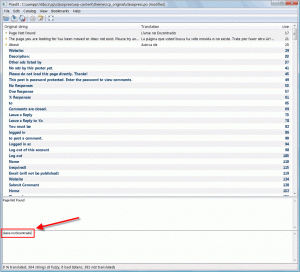
Comments (34)
I bought the ClassiPress theme, i try to translate it in French but i still have the problem of the widgets. Can some one help me Please!
Hi Zak, what version of ClassiPress are you using? The latest version 3.0.3 fixes the widget translation problem. You should login to your customer account and download it.
This does not translate my theme at all, only my admin area of wordpress…not my Blog. Am I doing something wrong?
Hi Tim, it sounds like you don’t have the theme language file in your theme folder. Also make sure you have correctly named the file.
This page might also help.
Dead link, can you please repost.
@Senchy, try the link now.
I found this useful plugin “Codestyling Localization”
Discussion is closed.